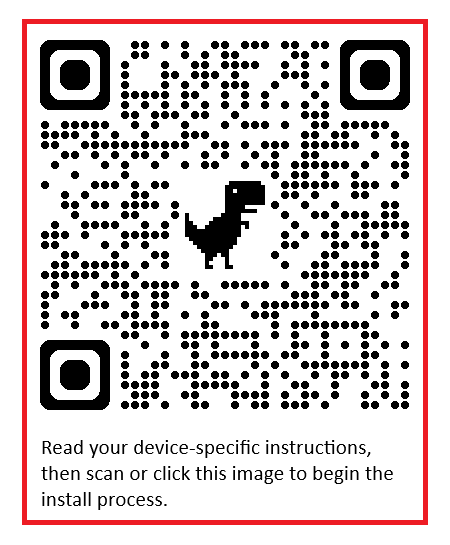FlashBack Is Back!
Backgammon Flash Cards for Android, iOS, Desktop.
NOT on the App Stores — Install instructions below.
All content FREE: Opening Replies, Boot Camp, and
NEW: BG Encyclopedia Vol 1!
FlashBack helps you absorb essential backgammon information, regardless of your skill level:
Learn the right plays for all Opening Rolls.
Learn to count and evaluate Races.
Learn the Opening Rolls at different scores.
Learn Two and Three-Checker Bearoff Cube Actions.
Learn the Match Equity Table and calculate Dead-Cube and Live-Cube Take Points.
Learn all the Opening Replies for money and at score (Now Free!)
Learn crucial reference positions in Trice's Backgammon Boot Camp (Now Free!)
Learn crucial reference positions in Woolsey’s BG Encyclopedia Vol 1 (New! Free!)
FlashBack presents flashcards according to an optimized learning algorithm. Each card shows a question. Tap on the question to see the answer. Choose Hard, So-So, or Easy to rate the card. In Train-mode, cards marked as hard will be shown more often than cards marked as easy.
Installation:
Android
On your Android device, use a Chromium-based browser (Chrome, Edge, Samsung, Opera, but not Firefox).
Using your Android device, scan or tap the QR image.
Browser now shows the Flashback UI. Install dialog may pop up. If not, open the three-dot menu and tap Add to Home screen.
Tap Install.
Find Flashback App in the App Drawer. Long-press the icon to add to your Home screen.
iOS (11.3 or later)
On your iOS device, use use Safari only. (Other browsers may be supported in iOS 16.4 or later. Instructions below are for Safari.)
Using your iOS device, scan or tap the QR image.
Browser now shows the Flashback UI. Tap the Share button (square with an arrow pointing upwards).
Tap Add to Home screen. (You may need to confirm.)
Open Flashback App from your Home screen.
Windows
On your Windows machine, use a Chromium-based browser (Chrome, Edge, Samsung, Opera, but not Firefox).
Click the QR image (or click this link to flashback.fortuitouspress.com).
Browser now shows the Flashback UI. Click the install icon at the right side of the address bar.
Click Install.
Open Flashback App from desktop icon.
Board to large / incomplete? Re-size the new browser window to portrait (tall and skinny).
(To uninstall: Open the app and find the three-dot menu up top. Select Uninstall.)
macOS
On your Mac, use a Chromium-based browser (Chrome, Edge, Samsung, Opera), or Safari, but not Firefox.
Click the QR image (or click this link to flashback.fortuitouspress.com).
Browser now shows the Flashback UI.
For Chromium-based browsers (Chrome, Edge, Samsung, Opera):
Click the install icon at the right side of the address bar.
Click Install.
Open Flashback App from desktop icon.
Board to large / incomplete? Re-size the new browser window to portrait (tall and skinny).
(To uninstall: Open the app and find the three-dot menu up top. Select Uninstall.)
For Safari browser:
Click the Share button (square with an arrow pointing upwards):
Click Add to Dock.
Open Flashback App from Dock.
Board to large / incomplete? Re-size the new browser window to portrait (tall and skinny).
Linux
On your Linux box, use a Chromium-based browser (Chrome, Edge, Samsung, Opera, but not Firefox).
Click the QR image (or click this link to flashback.fortuitouspress.com).
Browser now shows the Flashback UI. Click the install icon at the right side of the address bar.
Tap Install.
Open Flashback App from desktop icon.
Board to large / incomplete? Re-size the new browser window to portrait (tall and skinny).
(To uninstall: Open the app and find the three-dot menu up top. Select Uninstall.)
Powered by PWA, jQuery Mobile, and bgLog, the backgammon graphics engine.